Table of Contents
In addition to the Scavenging Functionality built into Taverna, services can be discovered by exploiting their semantic descriptions. Feta is the component within myGrid responsible for semantic service search. Feta is composed of two components, namely Feta Client and Feta Engine. The Feta Client is a GUI-plug-in to Taverna which is used to search for services descriptions of which are provided by the Feta Engine. Tavern Feta Plug-in connects to an instance of the Feta Engine web service and allows users to:
Create domain specific semantic queries for desired services to be sent to the Feta Engine
Display information about the resulting services for the queries
Integrate the resulting services to the workflow via right click
Taverna Feta Plug-in can be launched from within the myGrid Taverna workbench, via the 'Discover' tab (located next to the ‘Design’ and ‘Results’ tabs when the plug in has been installed). To Install the Feta, select the ‘plugin manger’ from the ‘tools’ menu and select ‘Find New Plugins’. Install Feta by clicking the checkbox and selecting ‘Install’
Service search requests are created using the Query Panel of Feta plug-in. The query panel of the Feta plug-in is shown below. The query interface enables the user to build a composite service search request that is made up of the canned queries that the Feta engine supports.
Feta helps users create service search requests of the following pre-defined kinds:
Find an operation (correspond to Taverna’s processors) that accepts input of semantic type X or something more general.
Find an operation that produces output of semantic type Y or something more specific.
Find an operation that performs task X or something more specific.
Find an operation that uses method X or something more specific.
Find an operation that is function of application/toolkit X or something more specific.
Find an operation that is of certain type eg. WSDL processor, Soaplab processor etc.
Find an operation whose name/description contains a certain phrase.
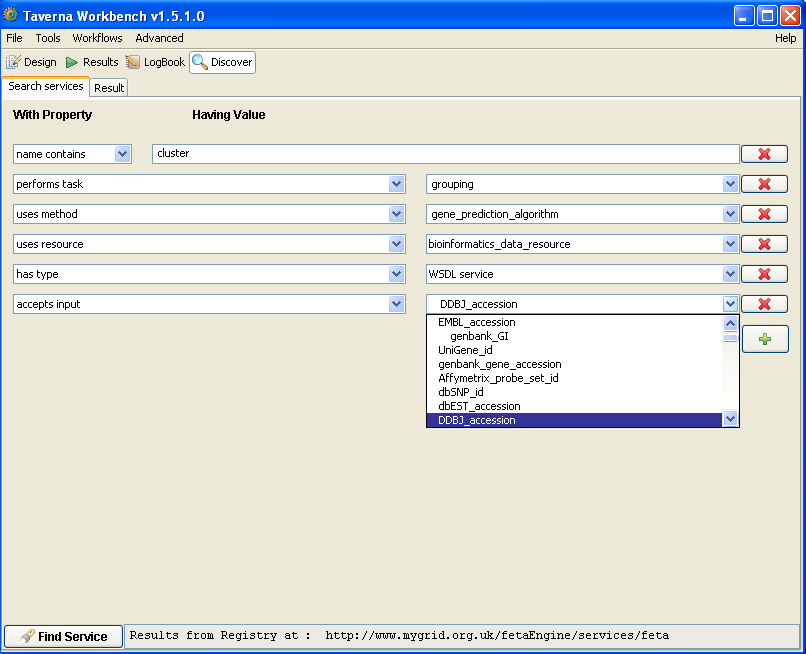
Using the query panel the users can create as many canned queries as they want. A canned query is built by first pressing the “+” button which will add a new criteria type combo box and value field to the panel. Afterwards the canned query type (i.e. name contains, is function of performs task etc.) is selected from the left hand side combo, depending on the criteria type the value field is either displayed as a combo box or a free-text entry field.
Search requests on service name and description would allow you to enter criteria values as free text however when other canned query types (i.e. input/output, method, resource etc.) are selected the value field will be displayed as a combo box providing the set of terms that can be used as criteria values. The above screenshot of Feta Query Panel displays the list of bioinformatics applications that can be provided as criteria values to the canned query type “accepts input” given in the form of a hierarchy of ontology terms that could have been used during the annotation of a service to denote the toolkit/application package it belongs to.
The service search request is a conjunctive composite of all individual canned query requests created by the user. “-” button on the right side of each criterion can be used to remove the corresponding criteria from the composite search request. When all desired query criteria is created the “Find Service” button should be pressed.
The results of the search are displayed in the Feta Results Panel as seen below. The results are the list of service entities that may be used as an operational step within a workflow.
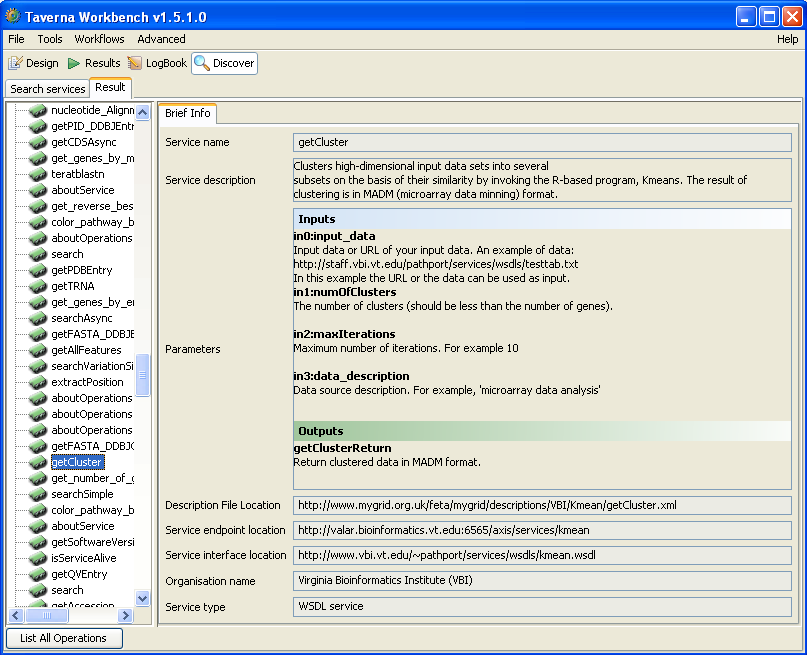
The left hand side of the Result Panel displays the resulting services using the same colour coding scheme of Taverna Scavenger Pane according to this scheme:
Green icons are WSDL based service operations
Yellow icons are SOAPLAB operations
Orange icons are BioMoby operations
Purple icons are Local operations
In addition to the colour coded list of services the result panel also displays additional information for each entity such as: the operation’s name, textual description, inputs and outputs description, the location of its Feta description, service end point location and service type (as can also been identified by the colour coding), provider organization's name, and service's low level interface description document's location.
To incorporate the resulting services into the workflow, right-click the desired service and select ‘add to model’.
The result pane also contains a button at the bottom labelled “List All Operations”. This returns all the services that have been annotated from the registry.