Taverna now incorporates what we call ‘perspectives’ for particular tasks. The default perspectives are Design and Results for creating workflows, and examining the results respectively. Plugins that include User Interface components will also define their own perspectives.
These perspectives will be adequate for the majority of users, but the adventurous user may decide to create a perspective of their own. Custom perspectives are created by selecting “New” under the “Edit perspectives” menu which is under the “Advanced” menu.
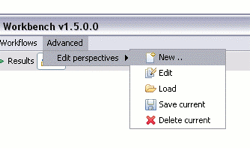
After providing a name for the perspective, this will then generate a
blank perspective. In order to edit this perspective you need to enter Edit
mode which is achieved by selecting Edit from the same menu. Note that only
custom perspectives may be edited and it is not possible to switch
perspectives whilst editing. Once in Edit mode, 3 icons appear in the top
right hand corner – one to create a split pane - ![]() , another to create a tabbed pane -
, another to create a tabbed pane -
![]() , and a third
to add a component -
, and a third
to add a component - ![]() .
.
When creating a split pane, additional options appear to toggle
between a vertical and horizontal split - ![]() and
and ![]() , and also to delete the split
pane -
, and also to delete the split
pane - ![]() . The size of
each split pane can be adjusted by dragging the dividing bar.
. The size of
each split pane can be adjusted by dragging the dividing bar.
When creating a tabbed pane options appear to add a tab -
![]() , or delete a tab -
, or delete a tab -
![]() . The tab may also
be assigned a colour, and if there are multiple tabs the order can be
modified. Also at the top left of the pane is a text field allowing the tab
to be assigned a name.
. The tab may also
be assigned a colour, and if there are multiple tabs the order can be
modified. Also at the top left of the pane is a text field allowing the tab
to be assigned a name.
The perspective comes to life once you start adding to components to
it. This is achieved by selecting add component ![]() . There are two ways to add a
component.
. There are two ways to add a
component.
One way is to add a named component using ![]() - Named components are
components that have been previously named in other perspectives and adds
the same instance of the component. This is useful if you want a component
to remain initialised between perspectives, e.g. to keep the Service panel
populated.
- Named components are
components that have been previously named in other perspectives and adds
the same instance of the component. This is useful if you want a component
to remain initialised between perspectives, e.g. to keep the Service panel
populated.
New instances of a component, and components that haven’t been named
can be added by selecting an SPI with ![]() . SPI means Service Provider Interface, and
is a technical way of describing a plugin extension point. Once this is
selected you will need to select the interface – this is by default
UIComponentFactorySPI and this will almost always be what you wish to
select. If you don’t know what this means you won’t need to change it, so
don’t worry. Once this has been selected an icon appears providing a list of
suitable components.
. SPI means Service Provider Interface, and
is a technical way of describing a plugin extension point. Once this is
selected you will need to select the interface – this is by default
UIComponentFactorySPI and this will almost always be what you wish to
select. If you don’t know what this means you won’t need to change it, so
don’t worry. Once this has been selected an icon appears providing a list of
suitable components.
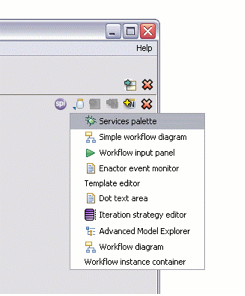
Once the component has been added it can be named using ![]() .
.
Once the new perspective has been created toggle out of Edit mode by select “Stop editing” from the “Edit Perspectives” menu to be able to switch between perspectives again. The perspective will remain until it has been deleted, even between Taverna restarts, but if you are particularly proud of your new perspective you may wish to save it.